Wednesday, July 29, 2009
Monday, July 27, 2009
I have been using Firefox 3.x for quite a while on my KDE 4.2,and I simply can’t use any other browser.KDE 4.2 has all these splendid effects which are just a delight to watch,but when it comes to the look of Firefox on linux,I’m not that impressed.The default icon-set(on linux) looks a bit odd when used with KDE.I saw the screenshots of the upcoming Firefox 3.7 and I was really impressed, but still not quite satisfied with the current plain look of Firefox;I started looking for some suitable addons.All I wanted was to give Firefox a totally new look with cool effects et al and to blend with my KDE 4.3.If you don’t like having 3d effects and you just want Firefox to look better in KDE4 see this post.
Step 1
Install the ifox Smooth theme from here
This will give firefox a macish look,but I’m not complaining since it makes Firefox looks way nicer in linux than with the default theme.There is no need to use personas with this theme as it may not look that good.If you don’t prefer ifox smooth then there are other variants of ifox too,though I haven’t tried them yet.Ifox smooth has NO scrollbar problems or any other problems on linux as well as windows.
Step 2
Install the foxtab addon from here
Well if switching between windows has so many effects then, why not some for tab switching? Foxtab as the description says “FoxTab brings innovative 3D functionality to your Firefox”.Using foxtab is a cakewalk and visually it is a sheer delight.The 3D effects not just add to the beauty of Firefox’s tab switcher,but also add a lot of functionality to it.Tab switching is easier,organised and fun.
Step 3
Install the cooliris addon from here
This adds a 3D functionality to search in the web browser.A full guided tour can be found on their website.
And you’re done!
Some Screenshots after installing the three addons
With Foxtab
With Cooliris
And finally,
All the mentioned addons work on Firefox 3.5.And on linux they just work like charm!
For making it look like Firefox 3.7 see this article by Lifehacker.Please comment if you have any suggestions on this post.
Beautifying Firefox in 3 steps
Beautifying Firefox in 3 steps
I have been using Firefox 3.x for quite a while on my KDE 4.2,and I simply can’t use any other browser.KDE 4.2 has all these splendid effects which are just a delight to watch,but when it comes to the look of Firefox on linux,I’m not that impressed.The default icon-set(on linux) looks a bit odd when used with KDE.I saw the screenshots of the upcoming Firefox 3.7 and I was really impressed, but still not quite satisfied with the current plain look of Firefox;I started looking for some suitable addons.All I wanted was to give Firefox a totally new look with cool effects et al and to blend with my KDE 4.3.If you don’t like having 3d effects and you just want Firefox to look better in KDE4 see this post.
Step 1
Install the ifox Smooth theme from here
This will give firefox a macish look,but I’m not complaining since it makes Firefox looks way nicer in linux than with the default theme.There is no need to use personas with this theme as it may not look that good.If you don’t prefer ifox smooth then there are other variants of ifox too,though I haven’t tried them yet.Ifox smooth has NO scrollbar problems or any other problems on linux as well as windows.
Step 2
Install the foxtab addon from here
Well if switching between windows has so many effects then, why not some for tab switching? Foxtab as the description says “FoxTab brings innovative 3D functionality to your Firefox”.Using foxtab is a cakewalk and visually it is a sheer delight.The 3D effects not just add to the beauty of Firefox’s tab switcher,but also add a lot of functionality to it.Tab switching is easier,organised and fun.
Step 3
Install the cooliris addon from here
This adds a 3D functionality to search in the web browser.A full guided tour can be found on their website.
And you’re done!
Some Screenshots after installing the three addons
With Foxtab
With Cooliris
And finally,
All the mentioned addons work on Firefox 3.5.And on linux they just work like charm!
For making it look like Firefox 3.7 see this article by Lifehacker.Please comment if you have any suggestions on this post.
Beautifying Firefox in 3 steps
I have been using Firefox 3.x for quite a while on my KDE 4.2,and I simply can’t use any other browser.KDE 4.2 has all these splendid effects which are just a delight to watch,but when it comes to the look of Firefox on linux,I’m not that impressed.The default icon-set(on linux) looks a bit odd when used with KDE.I saw the screenshots of the upcoming Firefox 3.7 and I was really impressed, but still not quite satisfied with the current plain look of Firefox;I started looking for some suitable addons.All I wanted was to give Firefox a totally new look with cool effects et al and to blend with my KDE 4.3.If you don’t like having 3d effects and you just want Firefox to look better in KDE4 see this post.
Step 1
Install the ifox Smooth theme from here
This will give firefox a macish look,but I’m not complaining since it makes Firefox looks way nicer in linux than with the default theme.There is no need to use personas with this theme as it may not look that good.If you don’t prefer ifox smooth then there are other variants of ifox too,though I haven’t tried them yet.Ifox smooth has NO scrollbar problems or any other problems on linux as well as windows.
Step 2
Install the foxtab addon from here
Well if switching between windows has so many effects then, why not some for tab switching? Foxtab as the description says “FoxTab brings innovative 3D functionality to your Firefox”.Using foxtab is a cakewalk and visually it is a sheer delight.The 3D effects not just add to the beauty of Firefox’s tab switcher,but also add a lot of functionality to it.Tab switching is easier,organised and fun.
Step 3
Install the cooliris addon from here
This adds a 3D functionality to search in the web browser.A full guided tour can be found on their website.
And you’re done!
Some Screenshots after installing the three addons
With Foxtab
With Cooliris
And finally,
All the mentioned addons work on Firefox 3.5.And on linux they just work like charm!
For making it look like Firefox 3.7 see this article by Lifehacker.Please comment if you have any suggestions on this post.
Saturday, July 25, 2009
PICASA



Picasa is a software application for organizing and editing digital photos, originally created by Idealab and owned by Google since 2004. "Picasa" is a blend of the name of Spanish painter Pablo Picasso, the phrase mi casa for "my house" and "pic" for pictures (personalized art). In July 2004, Google acquired Picasa and began offering it as a free download.At the time of the acquisition, the company's management team consisted of Lars Perkins as CEO, Mike Herf as CTO, and Dan Engel as VP Market Development.

Name: Google Picasa Version 2.7
Description: Google Picasa has been upgraded to version 2.7. The new upgrade include several enhancements such as a new RAW processing engine, with support for more cameras and improved color, a new color engine for “tuning” fixes, added support for Google Photos Screensaver, and improved BlogThis! reliability. Picasa allows you to organize, edit, share, print, backup, and create. Turn your photos into movies, posters, collages, screen savers, keep images in multiple albums, control prints easily and quickly and even offers nondestructive editing of virtually all photo formats including many RAW formats.
License: Free
File Size: 4.57 MB
Native applications for Windows XP, Windows Vista, Linux, and Mac OS X are available through Google Labs. For Windows 98 and Windows Me, only an older version is available. There is also an iPhoto plugin or a stand-alone program for uploading photos available for Mac OS X 10.4 and later.
DOWNLOAD
Friday, July 24, 2009
Search Engine Placement and Search Engine Marketing
Rank for Sales is a professional Search Engine Optimization and search engine marketing firm with a strong code of ethics that uses only proven search engine positioning techniques to consistently rank more websites in more top positions than anyone else in the SEO business.
Our leading-edge technology and our search engine placement techniques are currently used by companies that want to fully maximize their Search Engine Optimization, while significantly boosting their Web visibility in the major search engines.
Rank for $ales is a leading provider of SEO services to today's leading search engines: Google, Yahoo, AltaVista, MSN, AOL, Lycos, Overture, Inktomi plus a whole lot more. This gives us a powerful, competitive edge over our competition. Such a competitive edge offers your website superior visibility in the search engines. If you need to read and learn more on the proper search engine optimization techniques, read our free SEO articles and SEO resources.
Search Engine Optimization is just one part of an online marketing strategy, but it is the fundamental part. Search engine placement and keyword-related marketing can account for 85 to 95 percent of your overall Web traffic. Our team of Search Engine Optimization experts know how to significantly improve your Search Engine Optimization.
Our two featured articles for the week ending Aug. 29, 2008:
1) Acquiring free links with linkbaiting
If you're looking for a simple and effective way to acquire links to your Web site, one of the best ways to do it is with linkbaiting. The idea isn't new and has been around for some time. The process of linkbaiting is very simple. All that it entails is to offer something that is free to other Internet users, or a free online tool, a research brief on a specific topic or something similar that will encourage others and webmasters to link to your site.
2) Pay-per-Click program management like a pro
As important and necessary professional Search Engine Optimization is today, other alternatives now exist to companies wishing to complement their search engine marketing (SEM) campaigns. Combined with a solid and well-structured, serious SEO program, SEM campaigns can be used to additionally increase visibility in the engines, as well as conducting some product-focussed marketing surveys on new services or products offered on a company’s web site.
File Unlocker | Error Fix
- Cannot delete file: Access is denied
- There has been a sharing violation.
- The source or destination file may be in use.
- The file is in use by another program or user.
- Make sure the disk is not full or write-protected and that the file is not currently in use.
Installing Damn Small Linux To Hard Disk
Installing Damn Small Linux To Hard Disk
 Tech Blog - I recently been installing Damn Small Linux on old computer which which will be used as log in terminal, for those of you who doesn't know what Damn Small Linux is, DSL is a small Linux distribution about 50mb in size, DSL let you run Linux off CD/DVD like any live Linux distributions but unlike many live CD's and because of its small size DSL can also be installed and run on USB sticks, DSL has a graphical interface using Fluxbox it comes with many application including media players, web bowsers including Firefox, web server, a spreadsheet and word processor as well as some basic picture editors application for complete list click here, anyway on this post I will be discussing howto install Damn Small Linux on your Hard Disk, since DSL is meant to be run as live CD you will need to prepare your disk using fdisk or cfdisk before you will be able to install Damn Small Linux now lets begin.
Tech Blog - I recently been installing Damn Small Linux on old computer which which will be used as log in terminal, for those of you who doesn't know what Damn Small Linux is, DSL is a small Linux distribution about 50mb in size, DSL let you run Linux off CD/DVD like any live Linux distributions but unlike many live CD's and because of its small size DSL can also be installed and run on USB sticks, DSL has a graphical interface using Fluxbox it comes with many application including media players, web bowsers including Firefox, web server, a spreadsheet and word processor as well as some basic picture editors application for complete list click here, anyway on this post I will be discussing howto install Damn Small Linux on your Hard Disk, since DSL is meant to be run as live CD you will need to prepare your disk using fdisk or cfdisk before you will be able to install Damn Small Linux now lets begin.Damn Small Linux - Download and burn to CD.
Installation steps
Step 1 - Booting your computer off the CD
- Go to your BIOS and make sure that it is set to boot of CD rom
- Boot From CD - if you are asked
- Once your in DSL (Damn Small Linux)
- Run Terminal ( Right click and select XSHELL you can choose from Transparent, Dark and light, all of them does the same thing)
Step 2 - Installing DSL
- On the terminal type the following
- sudo su
- cfdisk
- On cfdisk menu, delete all partition, highlight then select delete
- Once deleted the old partition, create a new partition one for DSL and one for swap
Sample partition
- 6500mb for /dev/hda1 and make this partition Bootable, by selecting bootable
- 1000mb for /dev/hda2 this is for swap space
- Once partition is created, select /dev/hda2 then select type, type in the number "82" this will set /dev/hda2 as swap partition type
- Once type has been set for swap, select "write" and exit cfdisk
- After exiting cfdisk type the following command to create the swap disk
- mkswap /dev/hda2
- After making the swap, go back to DSL desktop, right click then select Apps > Tools > Install to HD
Step 3- On Installation Screen
- Select to install to hda1 or /dev/hda1
- Choose ext2 when ask whether ext2 or ext3
- When ask to install bootloader either one is ok, grub or lilo doesn't matter
- it will install bootloader to MBR
- When done installing it will ask you to reboot, take out the cd and reboot, then your done installing
Step 4 - Post Installation after Reboot
- Select Vesa driver when asked for driver,
- Select 1028 when ask for resolution
- You can skip DPI question(I did)
- Once your in then your done installing.
Enjoy!
Sharing folder with Windows on Ubuntu using Samba
Steps to setting up Samba
Step 1 - Go to your terminal and check if Samba is installed using the following command, or you can also check it using the GUI Synaptic Package Manager
$ dpkg -l | grep samba
Step 2 - if Samba is not installed use the following command to get it, or you can install it through the Synaptic Package Manager
$ apt-get install smbfs samba
Step 3 - Configuring Samba
Goto > System > Administration > Networking, and goto General tab enter your hostname
Goto > System > Administration > Shared Folders > click General Properties then enter a name for Workgroup.
Goto > Applications > Accessories > Terminal once you see a prompt type
$ vi /etc/samba/smb.conf
Here you have the option to further cuztomize the configuration of your Samba install such as
Making the shared folder writable by editing the line and changing "no" to "yes"
writable = no
To make the folder browseable over the network
browseable = yes
Vi Note: you can find the line on vi by doing a search on the term type /searchpatternhere
Vi Note: You need to press "i" to enter edit mode on Vi
Vi Note: You need to press "ESC" to enter view/command mode on Vi Vi Note: To exit vi press "ESC" key then hold shift and press zz to save and exit.
After doing changes you can save and exit
Now you will need to create a userrname/password to protect your share folder
$ smbpasswd -a username
Restart Samba so that Samba daemon will reread the newly edited configuration file.
$ /etc/init.d/samba stop
$ /etc/init.d/samba start
Now you should be able to share any folder by clicking on it and selecting share through smb, and your Windows should be able to see it.
Another way of sharing files on Ubuntu is by allowing Windows user to connect to your desktop using scp client such as winscp.
Nokia N96 GPS and Google Earth on your PC
What you need:
Nokia N96 - I think any Nokia with GPS unit would work also.
ExtGPS - You will need to download this install it on your phone, it will enable your phone to act as external GPS receiver for your laptop - get it here
Blutooth - You will need to enable blutooth on your phone and computer
Google Earth - You need to download and install on your computer for the mapping.
Steps to get it working
Step 1 - Pair your Phone's Blutooth and Computer, after pairing set the computer as authorized device on your phone blutooth setting.
Step 2 - Once it is paired go to your pc's blutooth setting select the paired device with the ExtGS install, click on propertes and make sure that ExtGPS is checked then click apply.
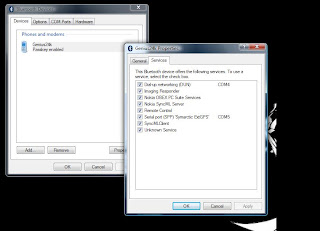
Step 3 - Make sure that COM port is set after enable ExtGPS on the porperties screen, got to the COM ports and make sure that something like the one on the image below is present

Step 4 - Now that everything is setup for Blutooth on your phone and computer, start up Google Earth, once Google Earth is up go to tools > Realtime > Make sure that NMEA is selected, Automatically folow path, then click on Start wait a few seconds or minute you should see Google Earth identified your position, see image below.
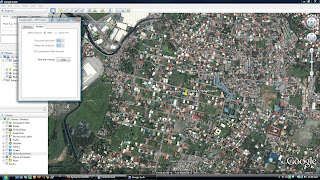
Then your done! enjoy.
Download Video from YouTube to your computer
You will need to
The following is a quick how to on downloading video from the likes of youtube to your PC for offline viewing.
First we install Firefox browser get it here
Then we lnstall "Flash Video Resources Downloader" add-on search for it here
then
Step 1 We go to the video on our browser
step 2 Click icon in lower right
step 3 Click get video
step 4 rename file to whateverfilename.flv
Step 5 Then thats it
To see more how to go to www.review-ninja.com
Permanently deleting files | data on your hard disk
Here is a quick guide on how to permanently delete a file or wiping out a hard disk on Windows and Linux
On Windows you need to download a file shredder program, if you have "Spybot Search and Destroy" on your PC you probably all ready have a file shredder installed, you can just goto Start > Programs > Spybot Search and Destroy you should see File Shredder under Spybot Seacrh and Destroy sub menu.
Click on it to start it up, then Add the files you wanted to be Shred, indicate how many times you want it to overwrite (pass through the area on your hard disk), at least 32 times is recommended, wait for it to finish then your done.
On Linux you can use Shred, a command line Linux tool to shred files or hard disk
If you want to Shred or permanently delete a file on your hard disk the command and see what shred is doing use the -v option
shred -uv yourfilehere
if you want to shred an entire hard disk you can use the command below while attaching the hard disk that you want to erase as a second disk, if you have only one hard disk and you want to shred that disk, you will have to boot from a Live CD Linux like Ubuntu and use the command below which will overwrite the disk 32 times for more details on shred do "man shred"
shred -vf -n 32 /dev/yourhardisk
Note: Shredding entire disk take a lot of time, also after shredding you will need to rebuild your partition table and format your hard disk.
That's it for now.
Hard Disk Recovery | Data Recovery | Test Disk
 If your having problem because one of your disk just becomes unbootable or you accidentally deleted a file in your recycle bin, and you want to get it back without paying for expensive data recovery software, your in luck there is a great opensource data recovery software for you, and its free, I have used this in the past I just thought I would like to share it with you since this is such a great tool, I was able to recover files from a damage Sd card and disk as well as fix a partition on one of my desktop computer with it.
If your having problem because one of your disk just becomes unbootable or you accidentally deleted a file in your recycle bin, and you want to get it back without paying for expensive data recovery software, your in luck there is a great opensource data recovery software for you, and its free, I have used this in the past I just thought I would like to share it with you since this is such a great tool, I was able to recover files from a damage Sd card and disk as well as fix a partition on one of my desktop computer with it.TestDisk is a powerful free data recovery software, it is designed to help recover lost partitions, fix unbootable disk when these symptoms are caused by faulty software, certain types of viruses or human error (such as accidentally deleting a Partition Table). which Testdisk can recover easily.
- Fix partition table, recover deleted partition
- Recover FAT32 boot sector from its backup
- Rebuild FAT12/FAT16/FAT32 boot sector
- Fix FAT tables
- Rebuild NTFS boot sector
- Recover NTFS boot sector from its backup
- Fix MFT using MFT mirror
- Locate ext2/ext3 Backup SuperBlock
- Undelete files from FAT filesystem
- Copy files from deleted FAT, NTFS and ext2/ext3 partitions.
- DOS (either real or in a Windows 9x DOS-box),
- Windows (NT4, 2000, XP, 2003), Vista
- Linux,
- FreeBSD, NetBSD, OpenBSD,
- SunOS and
- MacOS
Hamachi VPN a quick guide
From wikipedia:
Hamachi is a centrally-managed zero-configuration virtual private network (VPN) freeware application capable of establishing direct links between computers that are behind NAT firewalls without requiring reconfiguration (in most cases); in other words, it establishes a connection over the Internet that very closely emulates the connection that would exist if the computers were connected over a local area network. Currently available as a production version for Microsoft Windows and, as beta, for Mac OS X and Linux.my assumption you already have a web server it does not matter what type running behind the NAT firewall, you have an internet connection.
Steps
Step 1 Download and Install Hamachi on your computer and the server- follow the instruction during Hamachi installation
Step 2 Create or Join an existing network
Step 3 Write down the IP beside the server name found inside the Hamachi window
Step 4 Type that into to your browser you should be able to get to your webserver from anywhere as long as the server and your computer can connect to the Hamachi network you can access your site.
10 Steps | Remove Virus | Spyware Scanner Download | Free Software
If your computer keeps on rebooting do the following first
- Continuously press f8 during boot up then select safe mode
- Once your in safe mode goto start > run > type msconfig > click on start up > unchecked everything click apply then reboot.
- Sysclean from Trendmicro Sysclean is a standalone virus scanner.
- Latest Definition file for Sysclean its the updated virus pattern/definition file from Trendmicro.
- Adaware -a free spyware/malware scanner. get it at www.lavasoftusa.com
If you can't find the free Adaware or it doesn't work for you, Spybot search and destroy is a good alternative you can get it at www.safer-networking.org
- Avast - a good free antivirus software, get it at www.avast.com
Now that you have downloaded everything, lets proceed to step 1
Step 1 - Extract the latest Trendmicro Pattern file on the same folder were sysclean.com is located
Step 2 - Install Adaware and run update
Step 3 - Restart/Reboot your computer, then continously press F8 then select safe mode
Step 4 - Once in safe mode, run Sysclean.com then click on scan to do a full virus scan, you should see it extracting in a dos window
Step 5 - Start up Adaware then click scan select "Smart scan"
Step 6 - Wait for both to finish, delete whatever Adaware find, Sysclean will almost always delete the stuff(virus, malware) it find.
Step 7 - Restart your PC once your virus adware spyware scanning is done
Step 8 - Install, register and update Avast antivirus for home user its free, to prevent future infection
Step 9 - Do a full virus scan using Avast antivirus
Step 10 - Once done scanning with Avast antivirus reboot/restart for the last time, then your done.
I suggest you install additional protection for your computer check my recommendation
List of Free windows security tools that you can download and use
I suggest installing one of each, firewall, antispyware, antivirus, their all free.
You can post your questions and suggestion comment box.

Is Mozilla's new Firefox version
Recently, there has been some reports in the press that suggest there could be a security hole in the new version of Mozilla's Firefox. But nobody seems to know for sure if the flaw is exploitable or not.
Nevertheless, some are very concerned that it is, and this is what has some participants in the Internet security industry concerned.
Mozilla's new version of Firefox, v. 3.5.1, and available only on July 13 in rapid response to an unpatched vulnerability discovered days earlier, is in turn vulnerable to a new bug involving the handling of very long Unicode strings.
Some reports by security researchers at the Internet Storm Center suggest the security hole might lend itself to some malware code injection.
Worse, proof of concept code has already been published! Proof of concept simply means a development that normally reduces the odds on whether hacking attacks might follow through or not.
But Mozilla has already published an advisory yesterday, stating the unpatched security vulnerability only poses a minimal cross-platform browser crash risk... (!)
That's it?
For its part, Mozilla is now saying "while these strings can result in crashes of some versions of Firefox, the reports by press and various security agencies have incorrectly indicated that this is an exploitable bug. Our analysis indicates that it is not, and we have seen no example of exploitability."
To say the very least, this is very disturbing news, coming from an organization that claims to offer a much safer browser than most of its competitors.
With today's news everywhere on Cloud Computing and the great multitude Internet-based delivery of IT services in just about any field you can imagine, the Internet browser is often the only 'line of defense' between the outside world and some user's computers, since there are still many of them running without a firewall or similar adequate protection.
There's no question that Mozilla needs to beef up the security of Firefox if it still wants to call itself the 'safer browser'.
Thursday, July 23, 2009
Top Earning Websites
Hello Guys,
Today I created a list of the top 30 earning websites in the world, for some of these websites, $50 million in revenue a day is just a typical day, crazy isn’t it? And it was all created in the last 10 or so years! I usually would do a write up about how the list rocks and why you should do it to but I think the figures speak for themselves, enjoy!
30 Websites That Make A Lot Of Money Online
| Rank | Website | Founders | Annual Revenue | Per Second |
| 1 | Larry Page and Sergey Brin | $21,800,000,000 | $691.27 | |
| 2 | Jeff Bezos | $19,166,000,000 | $607.75 | |
| 3 | Jerry Yang and David Filo | $7,200,000,000 | $228.31 | |
| 4 | Pierre Omidyar | $6,290,000,000 | $199.45 | |
| 5 | Nathan Myhrvold. | $3,214,000,000 | $101.92 | |
| 6 | Max Levchin, Peter Thiel, and Luke Nosek, | $2,250,000,000 | $71.35 | |
| 7 | Jeff Robbin | $1,900,000,000 | $60.25 | |
| 8 | Marshal Vace | $1,892,000,000 | $59.99 | |
| 9 | Jesse Fink | $1,884,000,000 | $59.74 | |
| 10 | Added Mark Schroeder | $1,447,000,000 | $45.88 | |
| 11 | Reed Hastings | $1,200,000,000 | $38.05 | |
| 12 | Terry Jones | $1,100,000,000 | $34.88 | |
| 13 | Nick Swinmurn | $1,000,000,000 | $31.71 | |
| 14 | David Litman | $1,000,000,000 | $31.71 | |
| 15 | Erik Prince | $968,000,000 | $30.70 | |
| 16 | Jeff Katz | $870,000,000 | $27.59 | |
| 17 | Robert Brazell | $834,000,000 | $26.45 | |
| 18 | Tom Anderson | $800,000,000 | $25.37 | |
| 19 | Niklas Zennstrom | $550,841,000 | $17.47 | |
| 20 | Zhang Chaoyang | $429,000,000 | $13.60 | |
| 21 | Robb Brock | $400,000,000 | $12.68 | |
| 22 | Eric Baker | $400,000,000 | $12.68 | |
| 23 | Jack Ma | $316,000,000 | $10.02 | |
| 24 | Mark Zuckerberg | $300,000,000 | $9.51 | |
| 25 | Chad Hurley, Steve Chen and Jawed Karim, | $300,000,000 | $9.51 | |
| 26 | Mark Vadon | $295,000,000 | $9.35 | |
| 27 | Stephen Kaufer | $260,000,000 | $8.24 | |
| 28 | Mark Getty | $233,200,000 | $7.39 | |
| 29 | Garry Itkin | $207,000,000 | $6.56 | |
| 30 | Henry Jarvis Raymond | $175,000,000 | $5.55 |
Friday, July 17, 2009

The monetary system of Algeria is single-unit based, with the unit of Algerian money being called the Dinar. The names and relative values of the coins depicted above are, from left to right:
One Dinar - (1 Dinar)
Two Dinars - (2 Dinars)
Five Dinars - (5 Dinars)
Ten Dinars - (10 Dinars)
Twenty Dinars - (20 Dinars)
Fifty Dinars - (50 Dinars)
One Hundred Dinars - (100 Dinars)
Please note that this listing only includes the coins in circulation. There will be paper money circulating as well.
Thursday, July 16, 2009
Eclipse Galileo and Subversive Install
- Install "Subversive SVN Team Provider" from the Galileo Update Site.
- Install "SVNKit 1.3.0 Implementation" and "Subversive SVN Connectors" from the Polarion update site at http://www.polarion.org/projects/subversive/download/eclipse/2.0/update-site/.
GooGle Crome
It is a new web browser developed by google.
A beta version for Microsoft Windows (XP and later only) was released on 2 September 2008 in 43 languages. Mac OS X and Linux versions are under development.
The first release of Google Chrome passed the Acid1 and Acid2 tests. While it has not yet passed the Acid3 test, Google Chrome scored 78/100—higher than both Internet Explorer 7 (14/100) and Firefox 3 (71/100), but lower than Opera’s 84/100. When compared to equivalent “preview” or beta builds, Chrome scored lower than Firefox (85/100), Opera (91/100), and Safari (100/100), but still higher than Internet Explorer (21/100).
Chromium releases :
On 15 September 2008, CodeWeavers released an unofficial bundle of a WINE derivative and Chromium Developer Build 21 for Linux and Mac OS X, which they dubbed “CrossOver Chromium” An unofficial workaround for use with Windows 2000 is also available.
Design :
Primary design goals were improvements in security, speed, and stability compared to existing browsers. There also were extensive changes in the user interface.[8] Chrome was assembled from 26 different code libraries from Google and others from third parties such as Netscape.
Security :
Chrome periodically downloads updates of two blacklists (one for phishing and one for malware), and warns users when they attempt to visit a harmful site. This service also is made available for use by others via a free public API called “Google Safe Browsing API”. In the process of maintaining these blacklists, Google also notifies the owners of listed sites who may not be aware of the presence of the harmful software.
Chrome will typically allocate each tab to fit into its own process to “prevent malware from installing itself” or “using what happens in one tab to affect what happens in another”, however the actual process allocation model is more complex. Following the principle of least privilege, each process is stripped of its rights and can compute, but can not write files or read from sensitive areas (e.g. documents, desktop)—this is similar to “Protected Mode” that is used by Internet Explorer 7 on Windows Vista. The Sandbox Team is said to have “taken this existing process boundary and made it into a jail”;[26] for example, malicious software running in one tab is unable to sniff credit card numbers, interact with the mouse, or tell “Windows to run an executable on start-up” and it will be terminated when the tab is closed. This enforces a simple computer security model whereby there are two levels of multilevel security (user and sandbox) and the sandbox can only respond to communication requests initiated by the user.
Typically, Plugins such as Adobe Flash Player are not standardized and as such, cannot be sandboxed as tabs can be. These often need to run at, or above, the security level of the browser itself. To reduce exposure to attack, plugins are run in separate processes that communicate with the renderer, itself operating at “very low privileges” in dedicated per-tab processes. Plugins will need to be modified to operate within this software architecture while following the principle of least privilege.Chrome supports the Netscape Plugin Application Programming Interface (NPAPI), but does not support the embedding of ActiveX controls. Also, Chrome does not have an extension system such as Mozilla’s XPInstall architecture. Java applets support is available in Chrome as part of the pending Java 6 update 10, which currently is in Release Candidate testing.
A private browsing feature called Incognito mode is provided as well. It prevents the browser from storing any history information or cookies from the websites visited. This is similar to the private browsing feature available in Apple’s Safari and the latest beta version of Internet Explorer 8.
The current beta uses an old version of WebKit – 525.13 – which is actually the same WebKit engine used by the old Safari v3.1. The current Safari version is v3.1.2, which fixed several critical issues, including the “blended threat” Carpet Bombing vulnerability. Google even mention that they use Safari v3.1 rendering engine in their own documentation.






